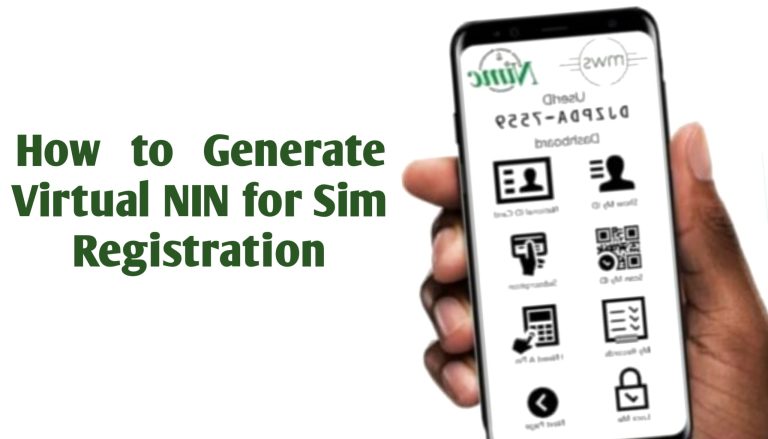Guaranteed No Stress APN Settings For MTN, Airtel, Glo & 9mobile
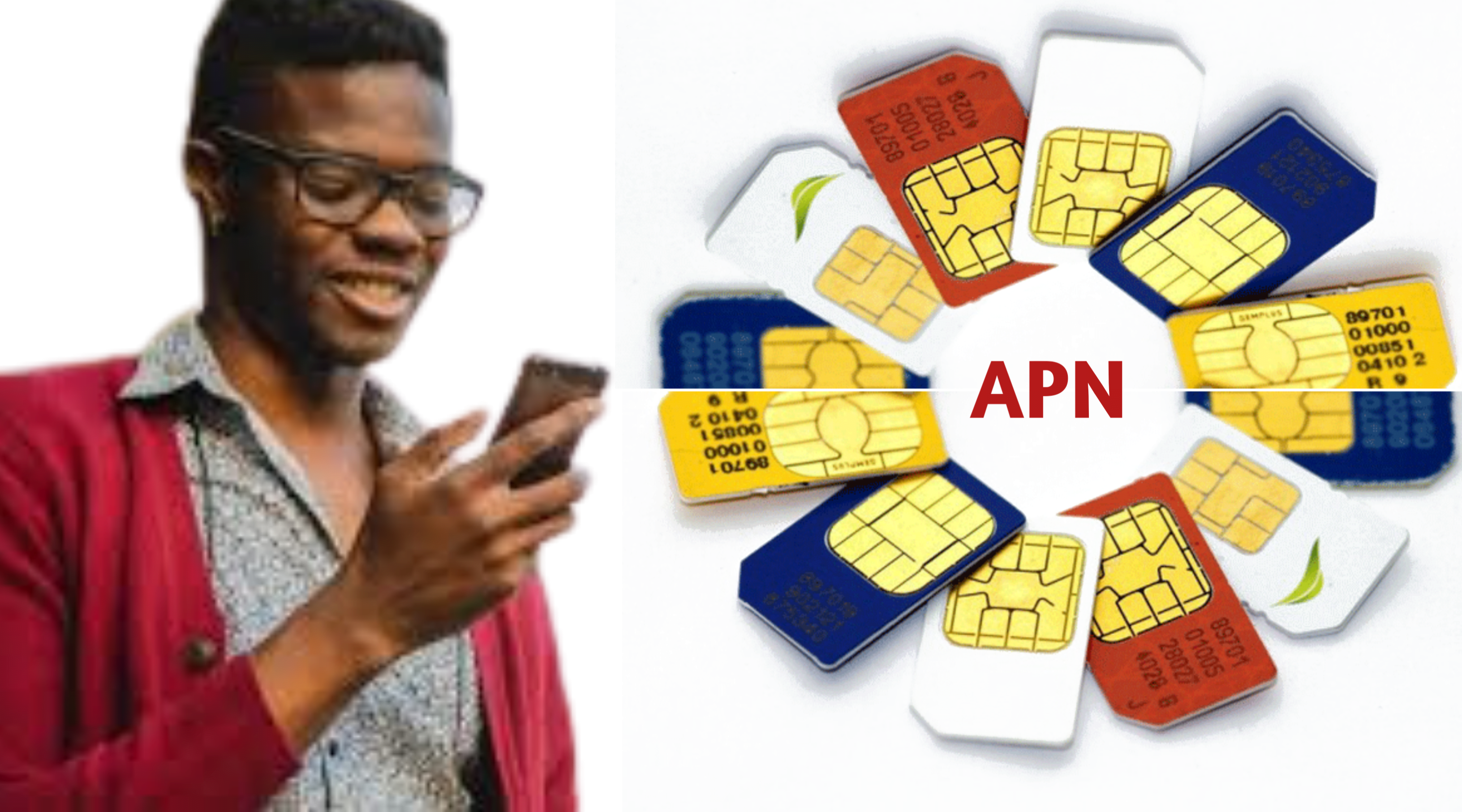
- APN Settings: what role has it to play in mobile internet connections?
- How to access APN settings on both Android and IOS devices
- The right APN settings for Nigerian mobile carrier networks (MTN, Airtel, 9mobile, and GLO)
All the above will be discussed in this article and more!
Since the inception of the internet in 1969, (regarded as internet birthday) it has witnessed a remarkable growth, now connecting over 4.9 billion devices. In today\’s digital era, the internet has evolved into a fundamental necessity for human life, serving various purposes like work, entertainment, and staying connected with loved ones. Mobile devices with internet capabilities have emerged as required tools for accessing information and services while on the go. But have you ever thought of how your smartphone or tablet connects to the internet through your mobile carrier’s network? The answer lies in Access Point Name “APN settings,” a crucial but often overlooked aspect of mobile internet connectivity.
What APN Settings Are
APN settings are specific configurations that enable your mobile device to connect to the internet and communicate with your mobile carrier’s network. It is more like a gateway that connects your Network carrier’s cellular network to the Internet. These settings vary depending on your Network carrier and your device’s operating system.
Most at times, Mobile network carriers automatically configure the APN settings for their users. The APN configuration process often begins as soon as the user insert theirSIM card into a mobile phone. This process is tailored to device type of the user, location, and compatibility with the cellular network (whether 2G, 3G and so on). The APN serves the purpose of authenticating your device with the network carrier and generating your internet IP address.
APN settings typically include the following parameters:
- Name: This is a descriptive name for the APN configuration. It helps you identify different APN profiles if you have multiple ones.
- APN: The Access Point Name itself, which is a unique network address provided by your mobile Network carrier. It directs your device to your carrier\’s network.
- Username and Password: Sometimes, your carrier may require a username and password for authentication when connecting to their network.
- MMSC (Multimedia Messaging Service Center): This is used for sending and receiving MMS (Multimedia Messaging Service) messages, which can include pictures and videos.
- MMS Proxy and MMS Port: These settings define the proxy server and port used for MMS messages.
- MCC (Mobile Country Code) and MNC (Mobile Network Code): These are numeric codes that specify your country and mobile carrier. They are essential for your device to identify the correct carrier and network.
- Authentication Type: This setting determines how your device authenticates with the carrier’s network, such as PAP (Password Authentication Protocol) or CHAP (Challenge Handshake Authentication Protocol).
- Bearer: It specifies the type of data connection, such as 3G, 4G, or 5G.
Trending:
Satellite internet: What Makes it Ideal? – Try Starlink
Rotating Ad Container DiscoverAdvertisement
The Role An APN Plays in Internet Connectivity
APNs perform two functions:
- Ensuring privacy and security in internet connections.
- It gives you access to the Internet.
Privacy and Security: Some APN settings include security configurations, which helps protect your data while it traverses the cellular network. A good example is the MTN 2G APN settings. The MTN 2G settings has ‘WEB’ as the default username and password. It is required to keep the connection secured. It is not just MTN, but other Networks also have their specific username and passwords on 2G cellular Network.
Access to the Internet: APN settings configure your device for various data services offered by your mobile carrier. These services include mobile internet, multimedia messaging (MMS), and every other data-related functions.
Why you May Need to Configure APNs Manually
As stated earlier, Network carrier’s automatically configure an APN for users. This simply means that users do not have to set anything at their end. This may make you wonder and think that it is needless of you to configure your APN.
Remember, the automatic configuration of an APN varies and depends on device operating system, and Cellular Network compactibility. Therefore, if you remove your SIM from one phone to another, it will not be a surprise that you may experience some difficulties accessing the internet from the new device. This is one of the reasons you may need to manually configure the APN settings.
In other cases, there may be an error on your device that prevents you from using cellular data. This error can be resolved by changing your APN settings.
How to Access your APN Settings
The path to the APN location differs depending on your phone settings. However, the APN Pathways for Android and iOS device is given below. Just follow the general steps to configure APN settings.
Accessing APN On An Android Device
- Navigate to your phone Settings
- Network & Internet
- Mobile Network
- Advanced
- Access Point Names
* If you have a dual-sim smartphone, there is one more step you must take. Choose the sim card for which you want to reset the APN settings. The “Access Point Names” option will appear.
How to Access APN On iOS Devices
- Go to your Phone Settings
- Cellular
- Cellular Data Options
- Cellular Network
The Right APN settings for Faster internet
Having known the reason for setting up a new APN, the only thing required at your end is to set the right APN settings, and your network carrier will do the rest.
PLEASE BE ADVISED: you do not have to make changes to your pre-configured APN, rather click on the plus (+) icon and add the below APN settings to your APN list. Please add them as seen below to avoid connection problems! When done adding, select the added APN from your APN list to make it active.
glo APN Settings
Globacom is one of the early bird in the Nigerian telecommunication industry. Since it’s inception, it has been outstanding providing exceptional call bonuses and Data deals. However, without a correctly configured APN, accessing the internet with your purchased Data plan will be to no avail. Check the table below for the correct Glo APN settings.
| APN Parameters | Glo APN Settings |
|---|---|
| Name | Glo High Speed Internet |
| APN | gloflat |
| Proxy | Leave Blank |
| Port | Leave Blank |
| Username | Leave Blank |
| Password | Leave Blank |
| Server | Not Set |
| MMSC | Not Set |
| MMS Proxy | Leave Blank |
| MMS Port | Leave Blank |
| MCC | 621 |
| MNC | 50 |
| Authentication Type | Not Set |
| APN type | Not set |
| APN Protocol | IPV4 |
| APN Roaming Protocol | IPV4 |
| Bearer | Unspecified |
| MVNO Type | None |
| MVNO Value | Not set |
* APN: glosecure; Password: flat; Username: flat
APN Settings for MTN
The Nigerian telecommunications industry is fierce with top four (4) brands competing for Market share and MTN is leading the pack. The popularity and exceptional results in its subscriber base is clear: MTN have been rewarding its customers with mount watering Data offers and call plan benefits, both to old and New customers.
Nonetheless, how would you feel if after been rewarded with a Data bundle and you can’t use it to browse your favourite sites nor use on mobile applications. This is a call to check if your APN is configured properly. Check below for the proper MTN APN configuration settings!
| APN Parameters | APN Settings For MTN |
|---|---|
| Name | MTN web |
| APN | web.gprs.mtnnigeria.net |
| Proxy | Leave Blank |
| Port | Leave Blank |
| Username | Leave Blank |
| Password | Leave Blank |
| Server | Not Set |
| MMSC | Not Set |
| MMS Proxy | Leave Blank |
| MMS Port | Leave Blank |
| MCC | 621 |
| MNC | 30 |
| Authentication Type | Not Set |
| APN type | Not set |
| APN Protocol | IPV4 |
| APN Roaming Protocol | IPV4 |
| Bearer | Unspecified |
| MVNO Type | None |
| MVNO Value | Not set |
* APN: internet.mtnnigeria.net; Password: web; Username: web; APN Type: default
Airtel APN Settings
Airtel Nigeria is not left out. Just like MTN and other telco companies, Airtel has rich bouquet of services rendering from call plans, Data offers, to Cheaper call rate anyone could ever think of. Airtel also make Night life bundles available to users that love browsing at night due to network congestion during the day. However, to enjoy any data related services on your mobile device, you have to configure your APN correctly. This will aid faster internet connections.
| APN Parameters | Airtel APN Settings |
|---|---|
| Name | Airtel Mobile Internet |
| APN | internet.ng.airtel.com |
| Proxy | Leave Blank |
| Port | Leave Blank |
| Username | Leave Blank |
| Password | Leave Blank |
| Server | Not Set |
| MMSC | Not Set |
| MMS Proxy | Leave Blank |
| MMS Port | Leave Blank |
| MCC | 621 |
| MNC | 20 |
| Authentication Type | Not Set |
| APN type | Not set |
| APN Protocol | IPV4 |
| APN Roaming Protocol | IPV4 |
| Bearer | Unspecified |
| MVNO Type | None |
| MVNO Value | Not set |
* APN: internet.ng.zain.com; Password: internet; Username: internet;
9mobile APN Settings
As claimed by the telecom firm 9mobile, the company new brand identity reflects the bold creative attributes which they share with their subscribers most especially the youths. Indeed the reflection is clearly seen as 9mobile offers (9x) airtime rewards to new customers and also make available various data and call plans to cater to the needs of subscribers at large. 9mobile has lots of Data rewards for you but I\’m afraid you may not be able to use it if your APN is not properly configured. See table below for the configuration settings!
| APN Parameters | 9mobile APN Settings |
|---|---|
| Name | 9mobile Internet |
| APN | 9mobile |
| Proxy | Leave Blank |
| Port | Leave Blank |
| Username | Leave Blank |
| Password | Leave Blank |
| Server | Not Set |
| MMSC | Not Set |
| MMS Proxy | Leave Blank |
| MMS Port | Leave Blank |
| MCC | 621 |
| MNC | Leave as it is |
| Authentication Type | Not Set |
| APN type | Not set |
| APN Protocol | IPV4 |
| APN Roaming Protocol | IPV4 |
| Bearer | Unspecified |
| MVNO Type | None |
| MVNO Value | Not set |
NOTE: “Leave Blank OR NOT SET” in the table above simply means that you do not have to make changes to the preset/default settings. The asterisk (*) symbol beneath each table presents alternative APN settings that you can use as a replacement if you don’t prefer the APN settings in the table. However, it’s important to note that we strongly recommend using the APN configurations provided in the table for a smoother and more reliable experience.
The most crucial APN parameter is the “APN” itself, as all other settings are typically provided by default. Therefore, simply copy your mobile Network carrier’s specific “APN.” For instance, if you’re using Airtel, it would be “internet.ng.airtel.com,” or for MTN, “web.gprs.mtnnigeria.net,” and paste it into the APN field on your device. Keep in mind that most carriers do not permit users to edit or add APN configurations, and some may offer limited flexibility in this regard.
After entering the required information, save the APN settings. Go back to the list of APNs (if applicable) and select the newly created APN as the active one. To ensure the changes take effect, restart your device.
Read also: How Does Truecaller Identify Names of Callers
How to Request For Automatic APN Configurations
For those who prefer a hassle-free approach, some individuals may opt for automatic APN configurations. If you fall into this category, you can easily request assistance from your network carrier in setting up the APN configurations. You can initiate this request by following the steps outlined below:
- MTN: Text “SETTINGS” all in capital letters to 3888. It is free. The settings will be sent to you by SMS, please save the settings as soon as they are delivered to avoid deleting them in error.
- GLO: The easiest way to get Glo automatic APN configuration is by texting the word “FLAT” to 1234 and the settings will be delivered to you via SMS.
- Airtel: Send “S” to 232 for Airtel automatic APN configuration.
- 9mobile: you can request for 9mobile’s APN settings by sending the word “settings” as an SMS to 790. It is free, no SMS charges.
Note that automatic APN configuration may not always work on some devices. If you encounter any issues during the automatic configuration process, you can utilize the manual APN settings provided above as an alternative.
Be extra careful with setting up APN
If your phone is working properly and there is no error in the internet connection, you do not need to alter any change in the APN settings. However, sometimes the pre-configured APN settings from your network carrier will not work, and you will need to add or modify your APN setting.
When changing APN settings on your phone, you must do so correctly. If you make a mistake in the settings, you may lose your connection to the internet.
Please do well to share this article in order to reach more people, thanks!