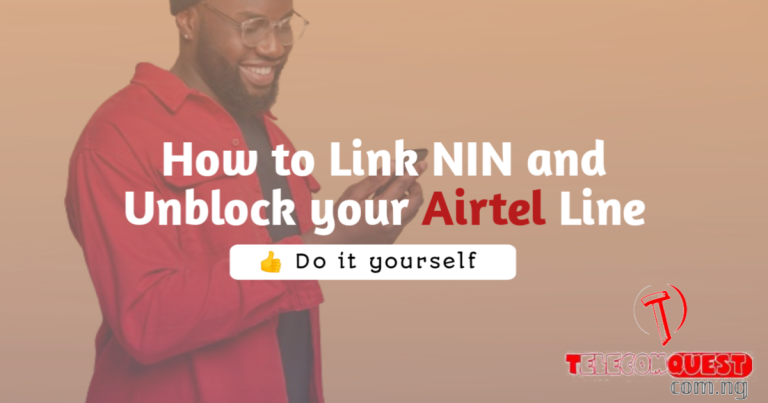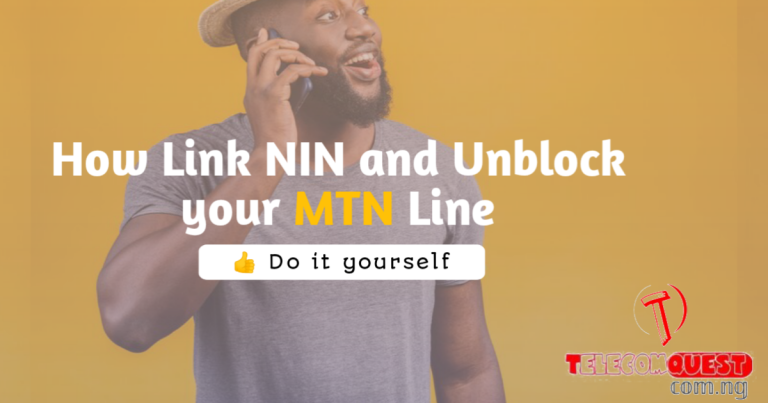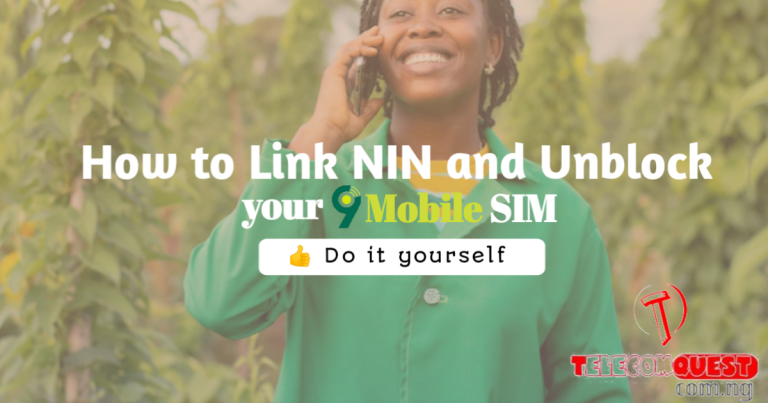How to Remove Private Number Display: Universal Guide for All Networks and Devices

Are you here to learn how to remove Private number that shows up when calling someone? It might surprise you to find that when you call someone, your number appears as “private,” “hidden,” or something similar on other devices, even though you didn’t configure it that way. This can often be attributed to your device’s firmware.
While some people might still answer calls from private numbers, the majority do not. For security reasons, many individuals prefer to know who is calling; if not the name, at least the phone number should be visible. Apps like Truecaller are incredibly useful in this regard, as they help users identify caller IDs and block spam or private calls.
Don’t Miss:

Regardless of whether you’re using a smartphone, landline, or VoIP service, disabling the private number setting is essential and it is a straightforward process. In this blog post, we will guide you through the steps on how to remove a number from showing private via the setting on various devices, services, and networks. This way, you can ensure your number is visible when you make calls, enhancing the likelihood that your calls will be answered. We’ll discuss two (2) ways to do this. But first, let’s see the reasons why your phone number might be showing as Private.
Why Does My Number Show Up as Private?
There are a few reasons why your number might appear as private:
- Device Settings: Your phone’s settings might have the caller ID turned off.
- Service Provider Settings: Your service provider might have configured your number to be private.
- Firmware Issues: Sometimes, the device firmware can cause this issue.
Regardless of the cause, the solution is often simple. Let’s dive into how you can make your number visible again.
How to Remove a Number from Showing Private
USSD Code

- Open your phone dialer
- Dial #31#
- Send call to your Network provider e.g MTN, Airtel etc.
- Upon dialing the code, your outgoing caller ID would be disabled.
The code #31# can be used across various Telco Networks to remove a private number.
How to remove private number through Device Settings
Android

- Launch your phone dialer or phone app on your Android device.
- Tap the three-dot menu icon or the settings icon in the top-right corner.
- Select “Settings” or “Call Settings” from the dropdown menu.
- Select “calling account, Supplementary Services” or something similar from the dropdown menu.
- If your device two SIM slots, Choose the Network operator to which you want to disable private number
- Find and tap on “Additional Settings” or “More Settings.”
- Select “Caller ID” from the list of options.
- Choose either “Network default” or “Show number” to remove the private number feature.
Exit the settings menu to save your changes.
IOS Devices
- Open Settings: Launch the Settings app on your iPhone.
- Phone Settings: Scroll down and tap on “Phone.”
- Caller ID Settings: Tap on “Show My Caller ID.”
- Toggle On: Toggle the switch to the “on” position to enable caller ID display.
How to Remove Private Number on Landlines
Dial *82 before making a call. This code temporarily disables the private number feature for that call. Alternatively you can call your landline service provider and request to remove your number from showing private.
Removing Private Number on VoIP Services
General Steps
- Log into your VoIP service account.
- Navigate to the Settings or Preferences section.
- Look for Caller ID settings.Ensure it is set to Show numbe
Contact your Service Provider
If the above steps don’t resolve the issue, it’s possible that your private number setting is configured at the service provider level. All you have to do is to call your service provider’s customer service and request to remove the private number setting from your line.
Conclusion
Removing the private number setting from your line ensures that your number is visible to the person you are calling, increasing the likelihood that your calls will be answered. Whether you are using a smartphone, landline, or VoIP service, the steps outlined above should help you display your number correctly. If you continue to experience issues, contacting your service provider would be the next door to knock at.